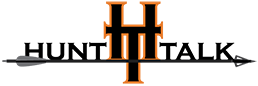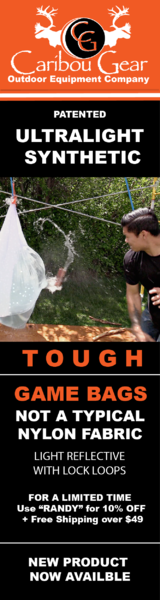Jelf
New member
A few years ago I posted here in fireside about Gmap4 which was a general purpose web map I developed based on the Google map API (Application Program Interface). But then Google slashed the amount of free usage it allowed for its map API and as a result I shutdown most usage of Gmap4.
What have I been doing since? Building a replacement web map, of course.
GISsurfer is based on the free open-source Leaflet map API. This is a public service project and part of my way to “pay it forward”. It can be used for any non-commercial purpose.
GISsurfer includes the typical web map features of search, geolocation and saving your own custom map link. In addition, a unique feature of GISsurfer is that it provides an *easy* way for anyone to display data that is hosted on any public-facing ArcGIS server.
Why might you care? Government agencies at all levels, from federal to local, are hosting approximately 1.2 bazillion layers of data on GIS servers. A great many of those data layers relate to public land. To display any of that data with GISsurfer you only need to know (1) the layer address on the server and (2) the layer number.
Now in case you are thinking that you are not really savvy about GIS and have no clue how to find server addresses, I have good news for you. Here is a PDF file with a list I curate of 3,500+ addresses for ArcGIS servers. All addresses are scanned by my code once per week and any bad addresses are either fixed or flagged.
Open PDF file:
https://mappingsupport.com/p/surf_gis/list-federal-state-county-city-GIS-servers.pdf
For example, the following link starts GISsurfer and displays a GIS layer showing BLM land. The default styling defined on the server for that data is to show a solid color on the map. I will show you later how GISsurfer can change how the BLM ownership layer is styled on the map.
Open GISsurfer BLM map:
https://mappingsupport.com/p2/gissu...M_Natl_SMA_Cached_BLM_Only/MapServer^layers=2
BTW, if BLM buys/sells/trades land then those changes will likely show up first on the BLM GIS server before they eventually show up in the GIS data you can buy from companies like onX.
Here is a good way to get a feel for the main features of GISsurfer.
1. Open the homepage: https://gissurfer.com
2. Click the big green “Menu” button
3. Go to the “Help” page, scroll down a bit and read the “Overview” section
After you read that “overview” then if you would like to play around with some maps I made, go to the BLM map (see link above) and click Menu ==> GISsurfer special maps. Scroll down a bit and you can take a look at any of those maps. Each map has a link in the upper left corner that includes the legend information.
I will post more in this thread tomorrow including a BLM map that will be more useful.
What have I been doing since? Building a replacement web map, of course.
GISsurfer is based on the free open-source Leaflet map API. This is a public service project and part of my way to “pay it forward”. It can be used for any non-commercial purpose.
GISsurfer includes the typical web map features of search, geolocation and saving your own custom map link. In addition, a unique feature of GISsurfer is that it provides an *easy* way for anyone to display data that is hosted on any public-facing ArcGIS server.
Why might you care? Government agencies at all levels, from federal to local, are hosting approximately 1.2 bazillion layers of data on GIS servers. A great many of those data layers relate to public land. To display any of that data with GISsurfer you only need to know (1) the layer address on the server and (2) the layer number.
Now in case you are thinking that you are not really savvy about GIS and have no clue how to find server addresses, I have good news for you. Here is a PDF file with a list I curate of 3,500+ addresses for ArcGIS servers. All addresses are scanned by my code once per week and any bad addresses are either fixed or flagged.
Open PDF file:
https://mappingsupport.com/p/surf_gis/list-federal-state-county-city-GIS-servers.pdf
For example, the following link starts GISsurfer and displays a GIS layer showing BLM land. The default styling defined on the server for that data is to show a solid color on the map. I will show you later how GISsurfer can change how the BLM ownership layer is styled on the map.
Open GISsurfer BLM map:
https://mappingsupport.com/p2/gissu...M_Natl_SMA_Cached_BLM_Only/MapServer^layers=2
BTW, if BLM buys/sells/trades land then those changes will likely show up first on the BLM GIS server before they eventually show up in the GIS data you can buy from companies like onX.
Here is a good way to get a feel for the main features of GISsurfer.
1. Open the homepage: https://gissurfer.com
2. Click the big green “Menu” button
3. Go to the “Help” page, scroll down a bit and read the “Overview” section
After you read that “overview” then if you would like to play around with some maps I made, go to the BLM map (see link above) and click Menu ==> GISsurfer special maps. Scroll down a bit and you can take a look at any of those maps. Each map has a link in the upper left corner that includes the legend information.
I will post more in this thread tomorrow including a BLM map that will be more useful.